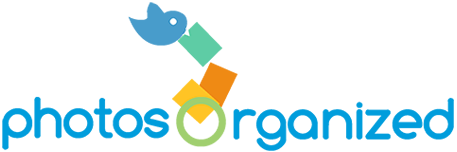What do you do when you have Thousands of digital photos (with a capital “T”)…
…and your son comes home from school saying he needs to bring a few photos of him playing sports to school for a project?
…or you want to prepare a slideshow of family traditions for your parent’s 50th anniversary?
…or you want to surprise your husband with a retirement photo book of his educational and career accomplishments?
How long do you think it would take you to put your fingers on those photos? If the answer is more than a few minutes, then it’s taking you too long and you’re going to want to read on!
There are many ways to organize your digital photos so you can have control over them. But the BEST way to be able to find any photo you want in no time is to tag your photos, period! And it CAN be fun to tag because if you do it every time you download your photos to your computer, it will be quick and easy! Once you start doing it, you will see immediate results and it will drive your desire to tag more and more! Caution: it can be addictive!
When I first started organizing my own digital photos, I was confused on how to tag them. I wasn’t sure about the overall structure and got bogged down in the details. Now it is second nature and gets done very quickly. That can be true of you too.
Think of each digital photo as a standalone. It should be able to contain all the information within itself, in the metadata, so that if it were to be found “alone”, future generations would still know everything you would want them to know about it.
So how can you tag so that it is easy and semi-automatic?
Formula: 4 W’s
There are a lot of fancy ways to organize your keywords and you can even buy keyword lists. But, if you just want to get started, and make this work for you, you can follow this simple formula of the 4 W’s:
1. WHO
Who is this photo about (or series of photos)? Just type the name of the main person this photo is about. It’s better to identify with the person’s full name, so that future generations know exactly who is in the photo and can better understand relationships among players just by the last names.
2. WHAT
What is the photo about? This includes anything from biking, vacation, party, holiday, food, or relationships such as cousins, sisters, etc.
3. WHEN
When was this photo taken? This can be the date (year/month) but it can be more than that if you want. For example, you might type childhood, elementary, 5th grade, high school, college years, etc.
4. WHERE
Where was the photo taken? This can be the geographical location (Tampa, Florida) but it can also be favorite spots like Dunkin Donuts, Walgreens, beach, park, etc.
Four Bonus Tips to Make it Even EASIER:
- Start with global and go to more specifics. For example when tagging the “Where” you can say Florida, Orlando, and Disney World. That’s 3 quick and easy tags right there to help you identify and find your photo later.
- Tag in batches whenever possible. In other words, select as many photos as possible that can carry the same tag (category) and tag them all at the same time. For example, when you upload your photos to your computer after a visit to the zoo, you can first select them all and tag as “things we do” and “city/state” and “zoo.” Then you can deselect those and just grab all the photos with your 2 sons together at the zoo and add the tag “brothers.”
- Use photo management software. You can tag your photos without photo management software (just right click on image and select “Properties” on PC or “Get Info” on a Mac and then type directly into Tags field.) But since your digital photos have a lot of data already attached from the moment you captured the image, photo management software will allow you to maximize it by using the search function. For example, date photo was taken, location if GPS is enabled on camera, camera settings, file type (video or jpeg). It’s already there, you just have to access it and photo management software makes that part easy. Plus the user interface is usually much nicer on photo management software.
- Use Eye-Fi wireless memory card with your camera. You will never have to connect your camera or memory card to your computer again. When you turn on your camera, it automatically uploads your new photos to your computer on the same wireless network.
Remember: Keep it Simple & Keep it Going!
If you want more information or want help getting your photos tagged because you have better things to do with your time, email us now at Sylvia@photosorganized.com. We are ready to help you get it done! Or better yet, we can do it all FOR YOU!
Bringing Happiness to Your Digital Photo-Life!
Sylvia Cuillo is a Certified Photo Organizer who does the hard work for you! She is a long time memory keeper and understands how important it is to share our love for others by preserving our photos and stories. She has a passion for helping people get organized so that they can have fun with their photos and enjoy peace of mind. Time and technology are the two biggest reasons people don’t get their digital images organized. Sylvia removes those barriers by organizing your photo memories, right on your computer, with you or for you! It doesn’t matter where in the world you live, as long as you have Internet connectivity, we can help!
Email: sylvia@photosorganized.com
Phone: 813-642-6745